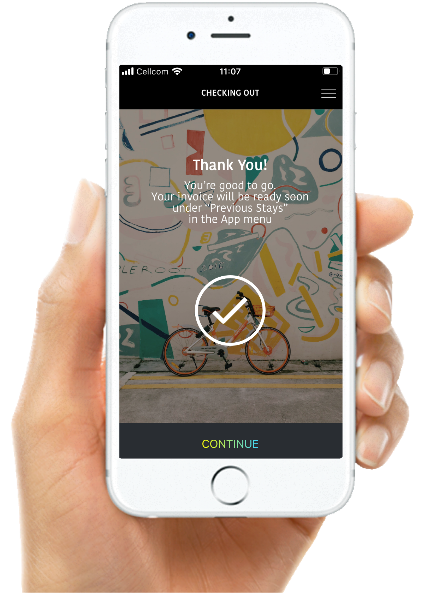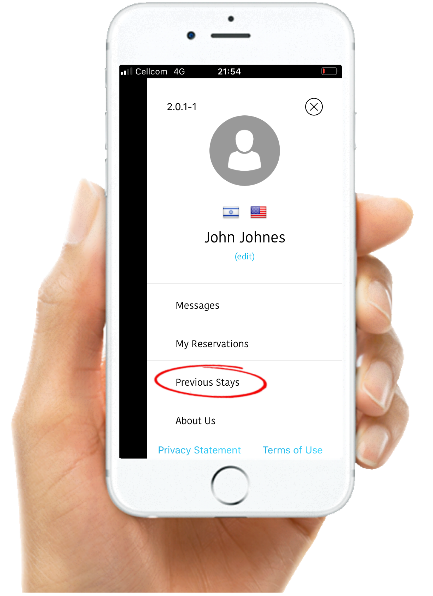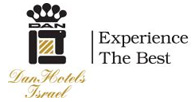Online Check In
Checking-In with the DanApp is easy and safe!
Once you downloaded the App, you will see the hotel Home Screen.
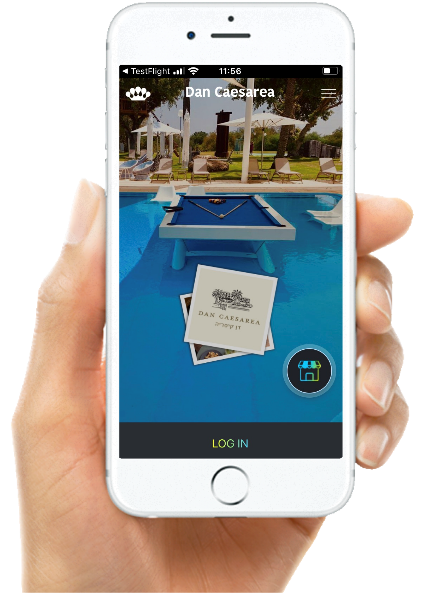
Sign Up
On the first use you need to sign up and create your account.
Click on LOG IN.
Follow these 4 steps. Make sure you fill in all the fields, and check the check-box to accept our terms of use.
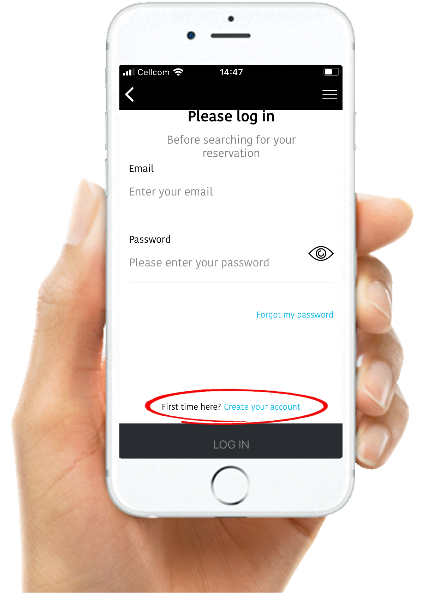
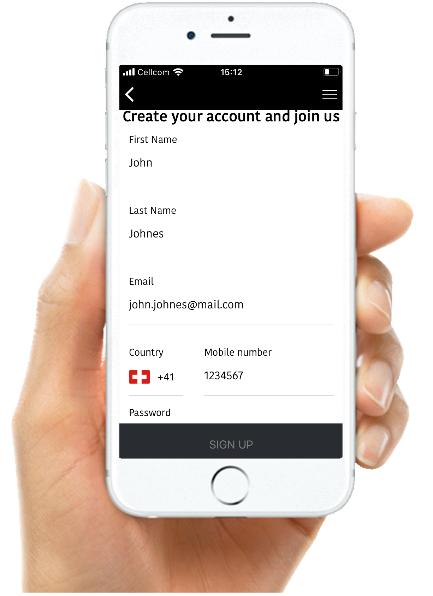
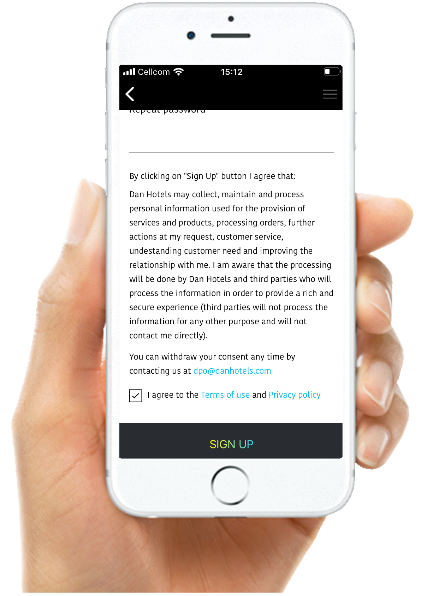
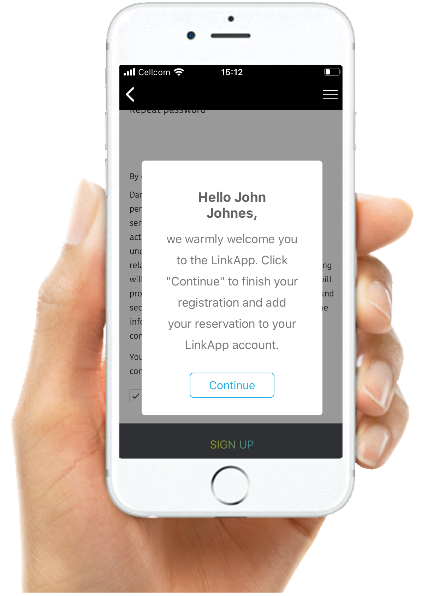
If you already have an account, log in by typing the email you used to sign up, and the password.
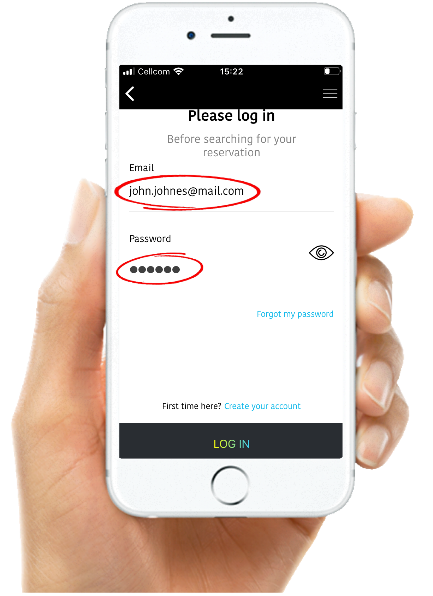
If you don’t remember your password you can reset it by clicking on “Forgot my password”.
Make sure you enter the same email you used to create your account.
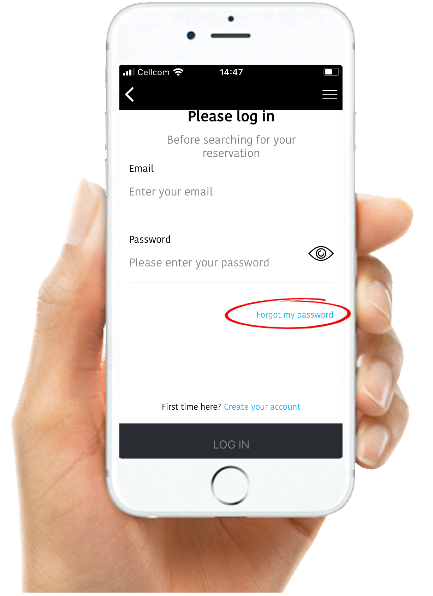
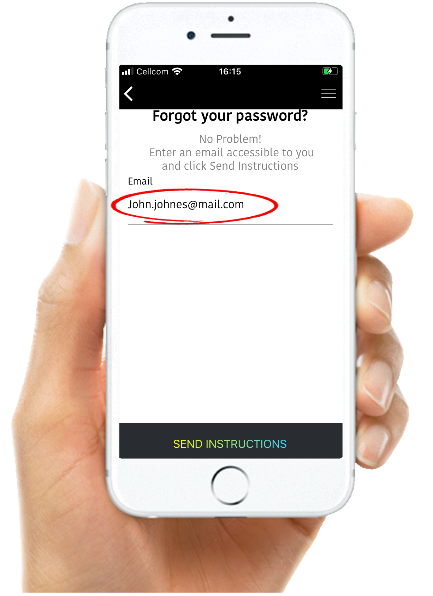
Online Check In
The Online Check In is open one Day before Arrival from 6:00 AM.
Once you are logged in, you should see the ONLINE CHECK IN button.
Click ONLINE CHECK IN to start.
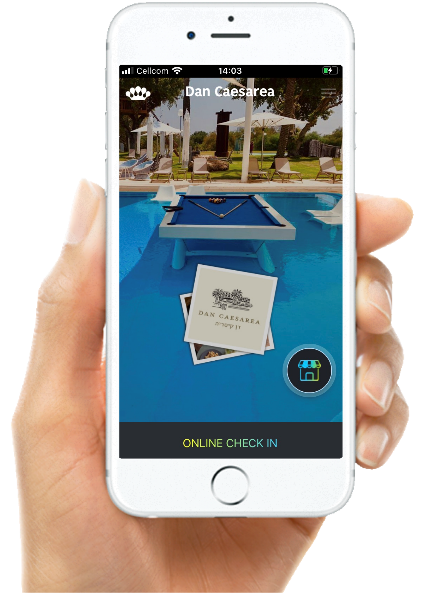
If you see on the button MY RESERVATIONS you need first to manually link your reservation to your account.
To manually link your reservation, you need to know the guest Last Name you provided to make the reservation, and either your Reservation Number or, Arrival Day and Departure Day.
Follow these steps to link your reservation manually.
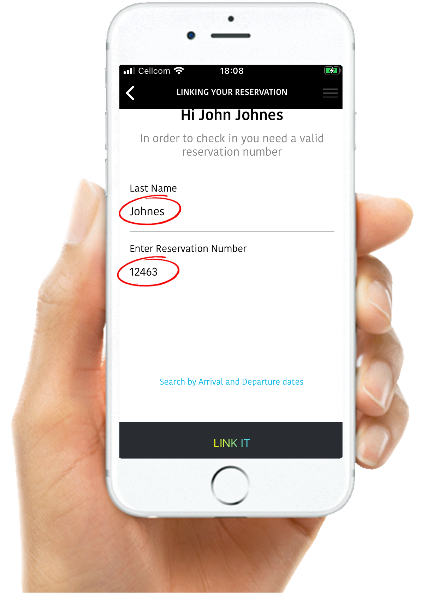
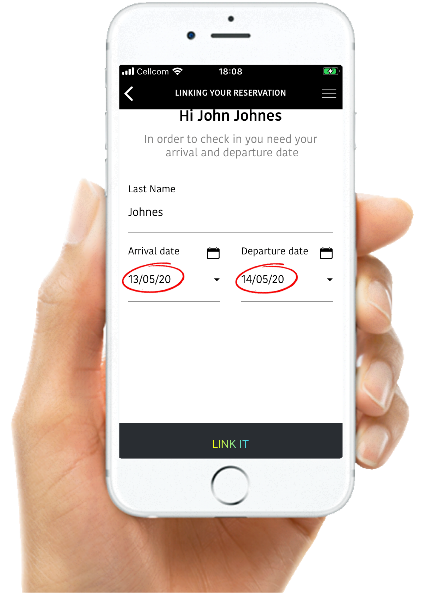
When you linked your reservation successfully, your reservation will appear on the Reservations Screen.
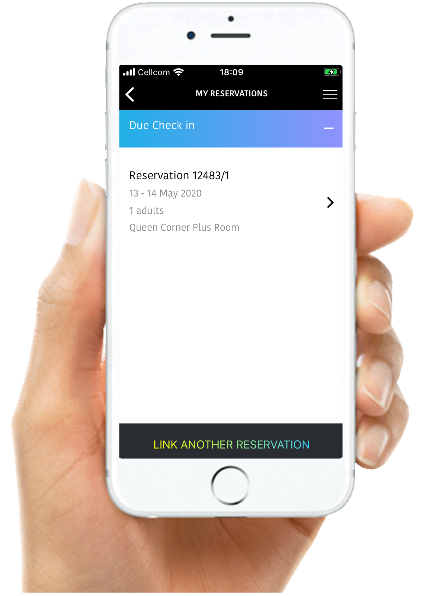
Follow these steps to complete Online Check In.
Step #1: Details
Confirm or complete your personal details. You must provide a valid Israeli ID number or passport number.
You must also provide a valid Email and Mobile Phone number.
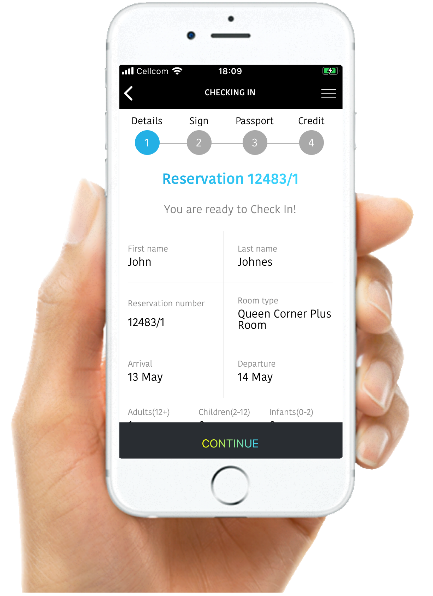
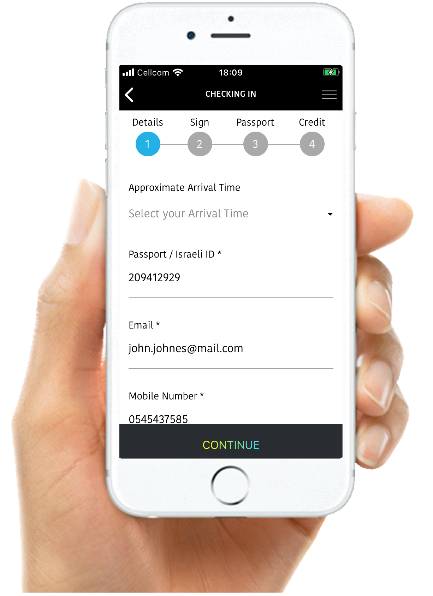
Step #2: Terms & Conditions
Review and sign the hotel Terms & Conditions.
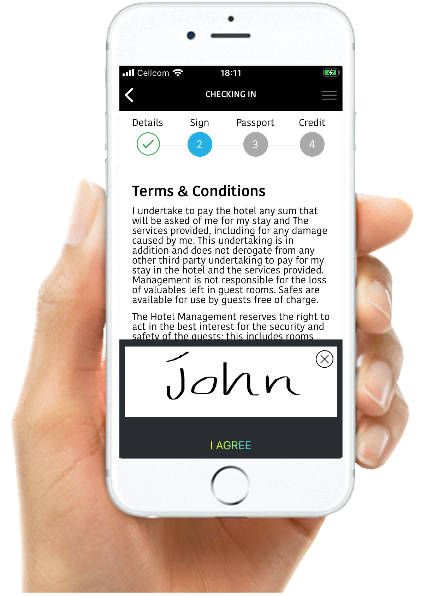
Step #3: Israeli ID or Passport
Upload a photo of your personal document (Israeli ID or Passport)
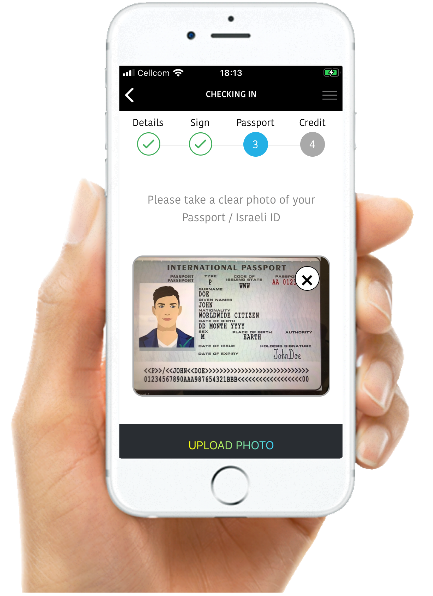
If there are additional guests in the reservation which are Non-Israelis, you will need to provide their details too. This is required by the Israeli Tax Authorities for VAT exempt.
You will need to say how many additional guests are Non-Israeli, and to provide the First Name, Last Name, Passport Number and Nationality (as on their passport) for each of them.
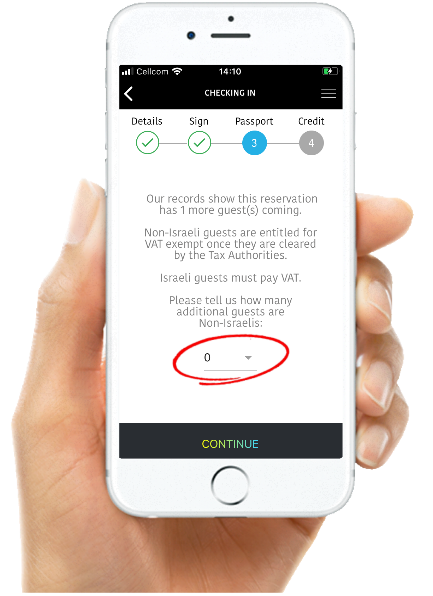
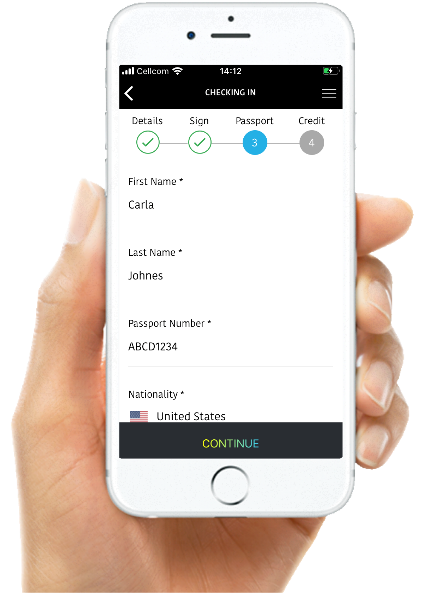
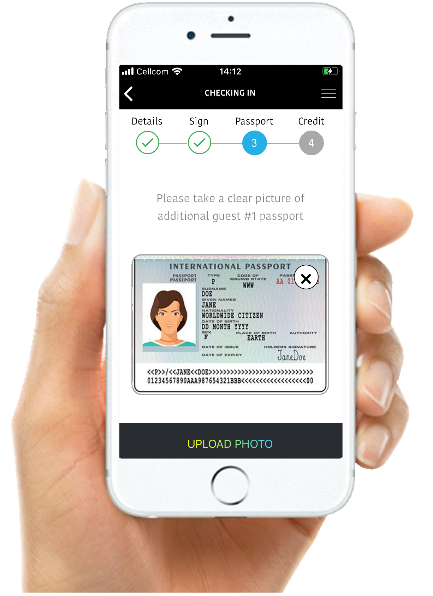
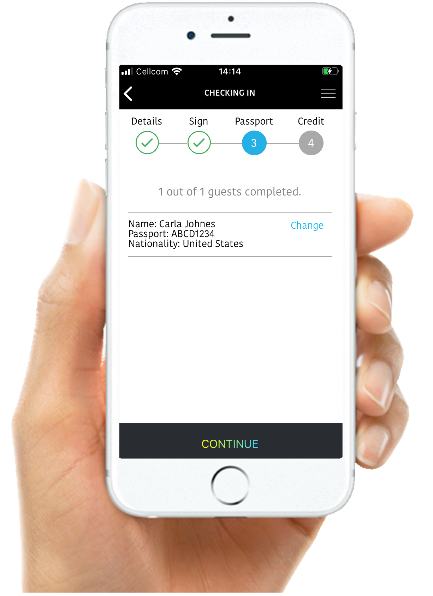
Step #4: Credit Card
We need secure authorization from you credit card to be used for payment when you Check Out. We only authorize your credit in the amount of your reservation price. The actual payment will be done only when you Check Out.
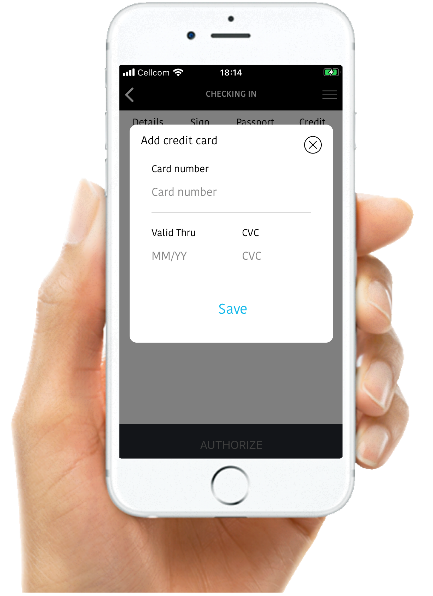
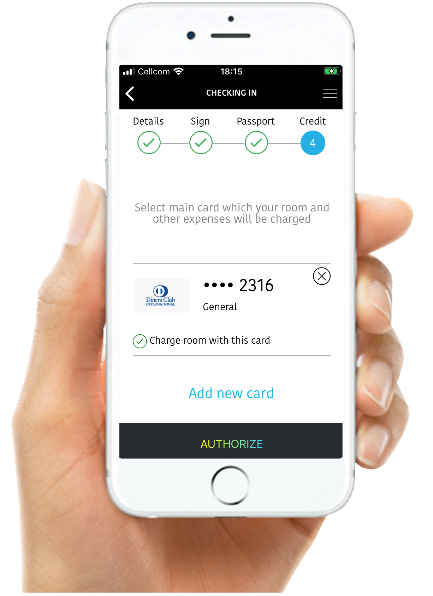
Online Check-In Complete!
You are all set!
Now you can approach the front desk at the hotel to obtain your Mobile Room Key.
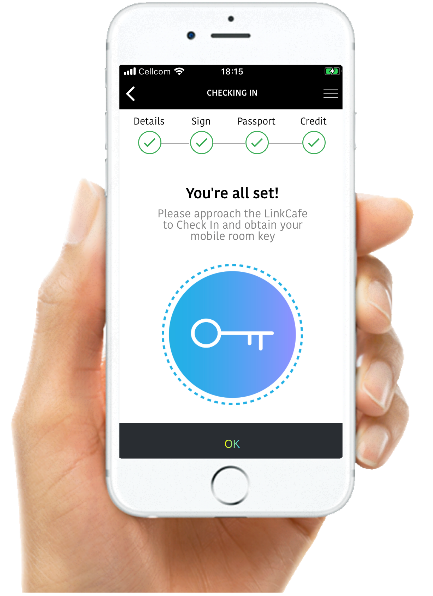
open your room
Entering your room with the DanApp is easy and safe!
Once you are identified at the hotel front desk, you will receive a mobile key to your smartphone. The mobile key allows you open the room lock simply by touching the lock with your phone. The mobile key is a unique code specifically sent to your personal smartphone. It is inaccessible and un-transferable to others.
Click on OPEN YOUR ROOM and touch the door lock with your Smartphone to enter your room.
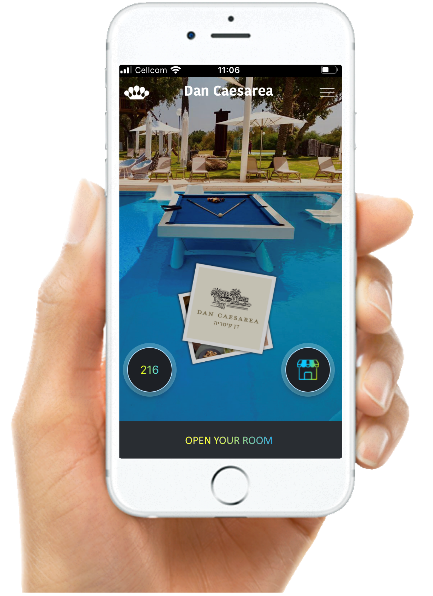
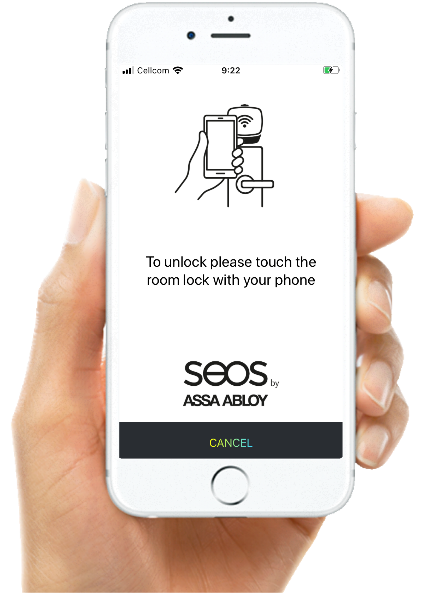
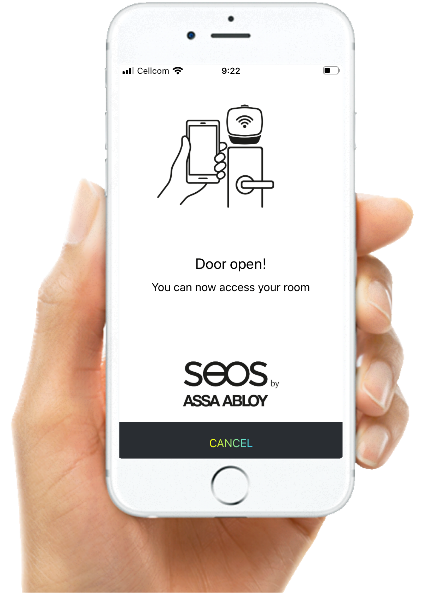
Check Out
Checking Out with Dan App is easy and safe!
Check Out will be automatically available in the App from 6:00 AM of departure day. If you wish to Check Out earlier please contact the hotel front desk.
Click CHECK OUT to start.
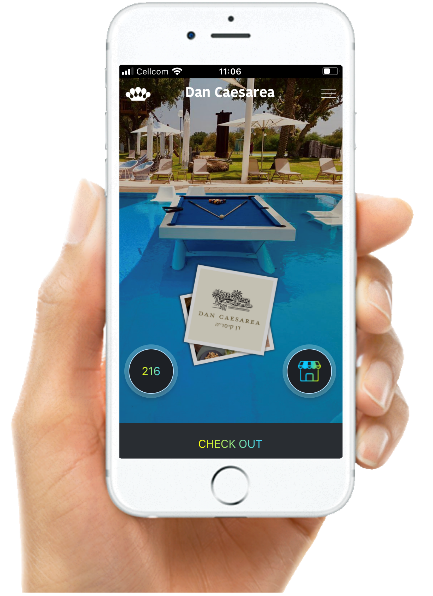
Follow these steps to Check Out with the DanApp.
Check Room Balance
Verify current room balance matches your stay price, plus your spending which were charged on your room. If you have any questions regarding some charges please contact the hotel front desk.
If all charges are OK, click CONTINUE.
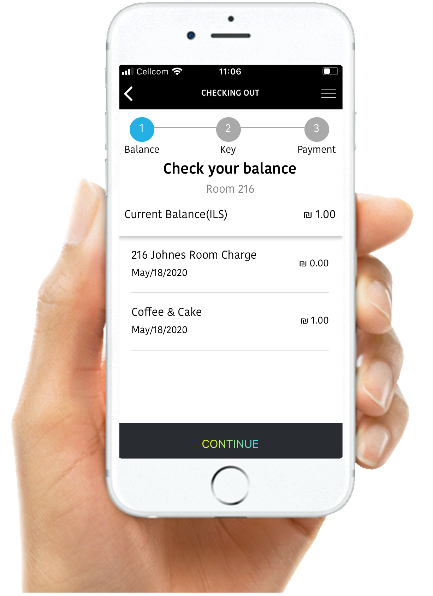
Mobile Room Key
Your mobile room key will be automatically revoked when you complete the Check Out process. Make sure you Check Out only after you have taken from the room all your personal belonging!
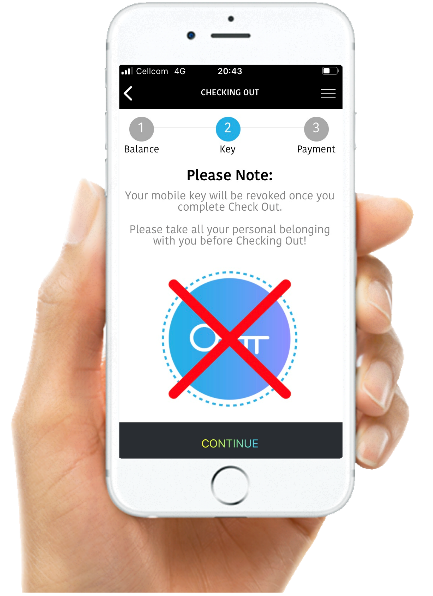
Payment
Total payment due appears on the summary screen. Make sure the total due matched the stay price plus extra charges you requested to charge your room. The credit card you used for Checking-In is the default mean of payment. If you wish to charge a different credit card, click on “Change”.
The payment will be executed after you confirm the total due.
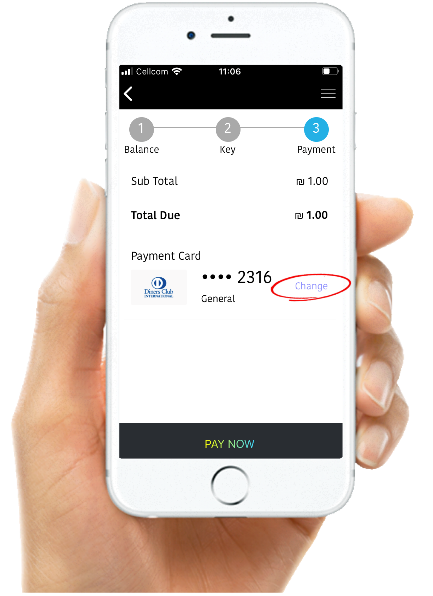
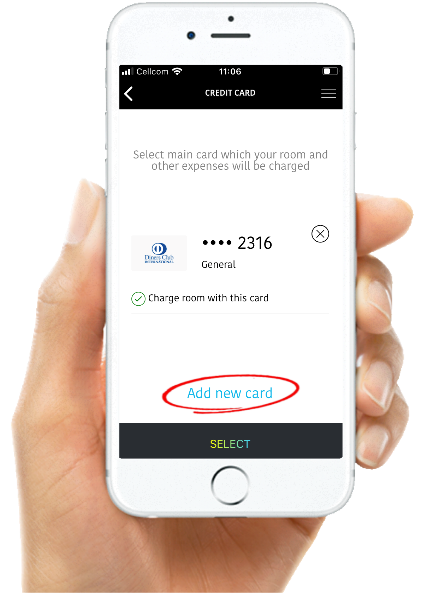
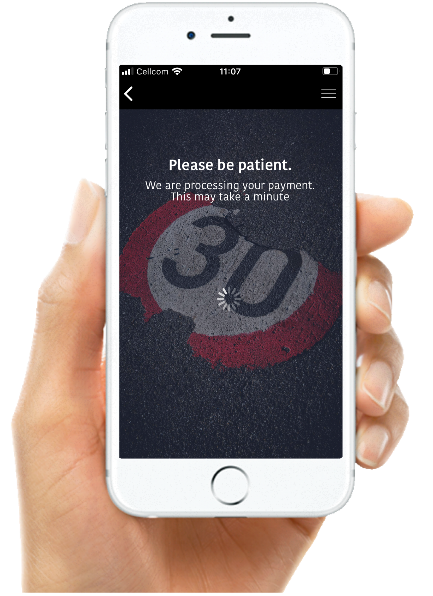
You will see a confirmation message when the payment was successful. The reservation will no longer appear in the App. After an hour you will see the digitally signed invoice under “Previous Stays”. You can retrieve the invoice and share it on email or any other media.